Hotkeys in Citrix XenApp session
There is already a lot of information about how to control your hotkeys in a XenApp session.
At a customer, this still led to some confusion about when and where the config should be done.
This was kind of tricky because they saw that external users experienced different behavior than internal users.
So the first stop was, which interface is used by which user. Internally the users were directed to the internal Citrix Web Interface (yes, old school).
So on the old Web Interface the Default.ica in C:\inetpub\wwwroot\$$websitename$$\conf\ is used to edit the available hotkeys. For a full explanation about this, check https://support.citrix.com/article/CTX140219
The external users are directed to a Netscaler also using the Web interface but this time the one that is available in the Netscaler. So editing the hotkeys must be done in the Netscaler.
I used WinSCP to connect to the Netscaler.
In WinSCP browse to /var/wi/tomcat/webapps/Citrix/Xenapp/WEB-INF/. There you will find the default.ica we need to edit.
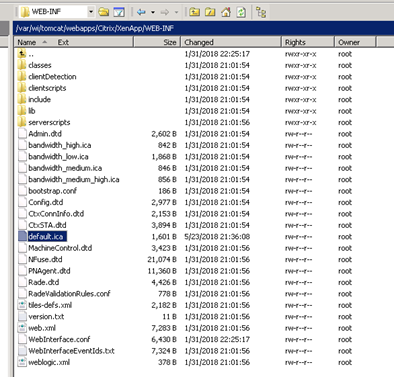
Just click the default.ica to open it in an editor and search for the [WFCLIENT] tag.
Default the file looks like this:
[WFClient]
Version=2
RemoveICAFile=yes
ProxyTimeout=30000
ProxyFavorIEConnectionSetting=Yes
ProxyUseFQDN=Off
Now copy all of the following parameters after the [WFClient] tag:
Hotkey1Char=F1
Hotkey1Shift=Shift
Hotkey2Char=F3
Hotkey2Shift=Shift
Hotkey3Char=F2
Hotkey3Shift=Shift
Hotkey4Char=F1
Hotkey4Shift=Ctrl
Hotkey5Char=F2
Hotkey5Shift=Ctrl
Hotkey6Char=F2
Hotkey6Shift=Alt
Hotkey7Char=plus
Hotkey7Shift=Alt
Hotkey8Char=minus
Hotkey8Shift=Alt
Hotkey9Char=F3
HotKey9Shift=Ctrl
Hotkey10Char=F5
HotKey10Shift=Ctrl
Hotkey11Char=plus
Hotkey11Shift=Ctrl
Hotkey12Char=plus
Hotkey12Shift=Ctrl
Hotkey13Char=plus
Hotkey13Shift=Ctrl
Hotkey14Char=F6
Hotkey14Shift=Shift
Ensure to place all the hotkey listings in the file. Map only the required hotkeys and others set to none.
In our case, the customer needs to use Ctrl+F2 and Alt+F2 in an application inside the remote session so Hotkey 5 and 6 need to be set to none like this:
Hotkey5Char=(none)
Hotkey5Shift=(none)
Hotkey6Char=(none)
Hotkey6Shift=(none)
After editing the Default.ica, save it to the Netscaler, and now the Hotkeys of your choice are available in the session.
A trained Field Service Engineer who grew into the position of senior consultant at PepperByte. Enjoys the challenge of coming up with solutions for clients for their complex IT issues. Has plenty of experience with Microsoft, Citrix, RES and VMware products.
Core qualities
Professional, enthusiastic, pragmatic, sociable
Hobbies
Cycling, HiFi, going to concerts
Job description
Senior Consultant
Leave a Reply
Want to join the discussion?Feel free to contribute!