I recently created a Windows 11 VDI image and added FSLogix as a profile solution instead of Ivanti Workspace User Preferences. Initially all seemed to work out of the box, but then I noticed that not all App-V packages would start. Only globally deployed packages worked. A quick Google search led me to an article by Philip McLoughlin called FSLogix and App-V. So I created the redirections.xml, copied his solution, added some recommended Teams exclusions while I was at it and added the file to the Custom Resources in Ivanti Workspace. I added the RedirXMLSourceFolder registry value to my image and pointed that to the custom resources folder. I also added the PreserveUserIntegrationsOnLogin value from the article and closed the image.
Testing the solution turned out to be disappointing. The packages still wouldn’t start, but there was one key difference: I could now load the App-V packages using PowerShell. This wasn’t working before, and when loaded the App-V packages would start just fine using the pwrgate shortcuts generated by Ivanti Workspace. Clearly something wasn’t working on the Ivanti side of things when it came to loading App-V packages, so I did a procmon trace to find out what folders in AppData were touched by Ivanti. This led me to a folder in the roaming profile:
AppData\Roaming\Microsoft\AppV\Client\Catalog\Packages.
This folder, known as the User Catalog, contains DynamicConfiguration.xml and UserManifest.xml files for each package. After deleting the corresponding folder of a package I could start the application from the startmenu without help from PowerShell. So I added the folder to the exclusions in the xml file and all was well again.
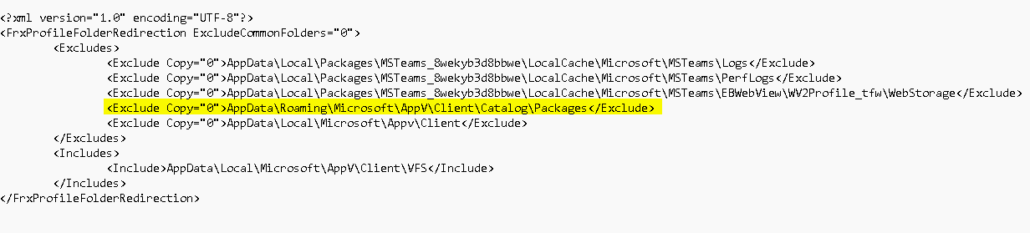
I hope this helps someone out there.
Is an all-round IT engineer with special skills in Microsoft, Citrix, RES and VMware products. Loves a challenge in his work and has taught himself scripting. Initially batch scripts, and later PowerShell. This helps him to automate processes and procedures, and to develop his own management tools which can be used every day.
Core qualities
Team player, enthusiastic, eager to learn, sociable, positive
Hobbies
Football, playing music, watching movies and series
Job description
Senior Technical Specialist