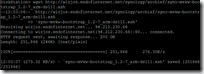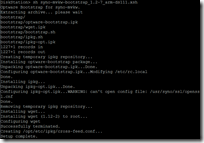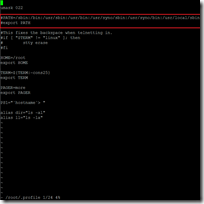How to install ipkg on Synology NAS (DS212+)
Author: Ingmar Verheij

If you want to install additional packages on your Synology NAS you first need to install ipkg. In this post I’ll explain the steps you need to take to install this package on your Synology NAS.
If you don’t have terminal access, please enable that first (link).
First thing you need to do is determine what kind of CPU your Synology NAS has. The easiest way is looking it up in on the Synology Wiki page (What kind of CPU does my NAS have). In case of my DS212+ it’s a Marvell Kirkwood mv6282.
Now you know what CPU your Synology NAS has you can find the appropriate bootstrap.
| CPU | Bootstrap | Package feed |
| Intel XScale FW IXP420 BB ARM | ds101-bootstrap_1.0-4_armeb.xsh | link |
| Intel Atom CPU’s: D410, D425, D510, D525 and D2700 | syno-i686-bootstrap_1.2-7_i686.xsh | link |
| 8241 PPC | ds101-bootstrap_1.0-4_powerpc.xsh | link |
| 8533 PPC / 8543 PPC | syno-e500-bootstrap_1.2-7_powerpc.xsh | link |
| mv5281 ARM | syno-x07-bootstrap_1.2-7_arm.xsh | link |
| Marvel Kirkwood mv6281 ARM | syno-mvkw-bootstrap_1.2-7_arm.xsh | link |
| Marvel Kirkwood mv6282 ARM | syno-mvkw-bootstrap_1.2-7_arm-ds111.xsh | link |
Now you can install ipkg in 8 (or 9 steps):
- Login to your NAS with username root (same password as admin)
- Change the directory to /root : cd /root
- Download the bootstrap you found in the above : wget <bootstrap url>
- Mark the .xsh script executable : chmod + <name of the bootstap>
- Run the .xsh script (this is where you will install the ipkg package): sh <name of the bootstrap>
- Remove the .xsh script : rm <name of the bootstrap>
- ONLY FOR DSM 4.0 Comment the lines following lines in the file /root/.profile
- PATH=/sbin:/bin:/usr/sbin:/usr/bin:/usr/syno/sbin:/usr/syno/bin:/usr/local/sbin:/usr/local/bin
- export PATH
- Reboot the NAS : reboot
- Update the ipkg list of available packages : ipkg update
More information about install ipkg can be found here.
How to use ipkg
You can install a package using the command : ipkg install <packagename>
Upgrading already installed packages can be done with the command : ipkg upgrade
You can list all available packages with : ipkg list. This might produce a long list (and take a long while). If you want to narrow down the list you can search in the results: ipkg list | grep <your filter>
Was once an enthusiastic PepperByte employee but is now working at Citrix. His blogs are still valuable to us and we hope to you too.